Quick Start: Landing Pages
Build a Landing Page
You’ll see the home page once you log in to your PageXM account:
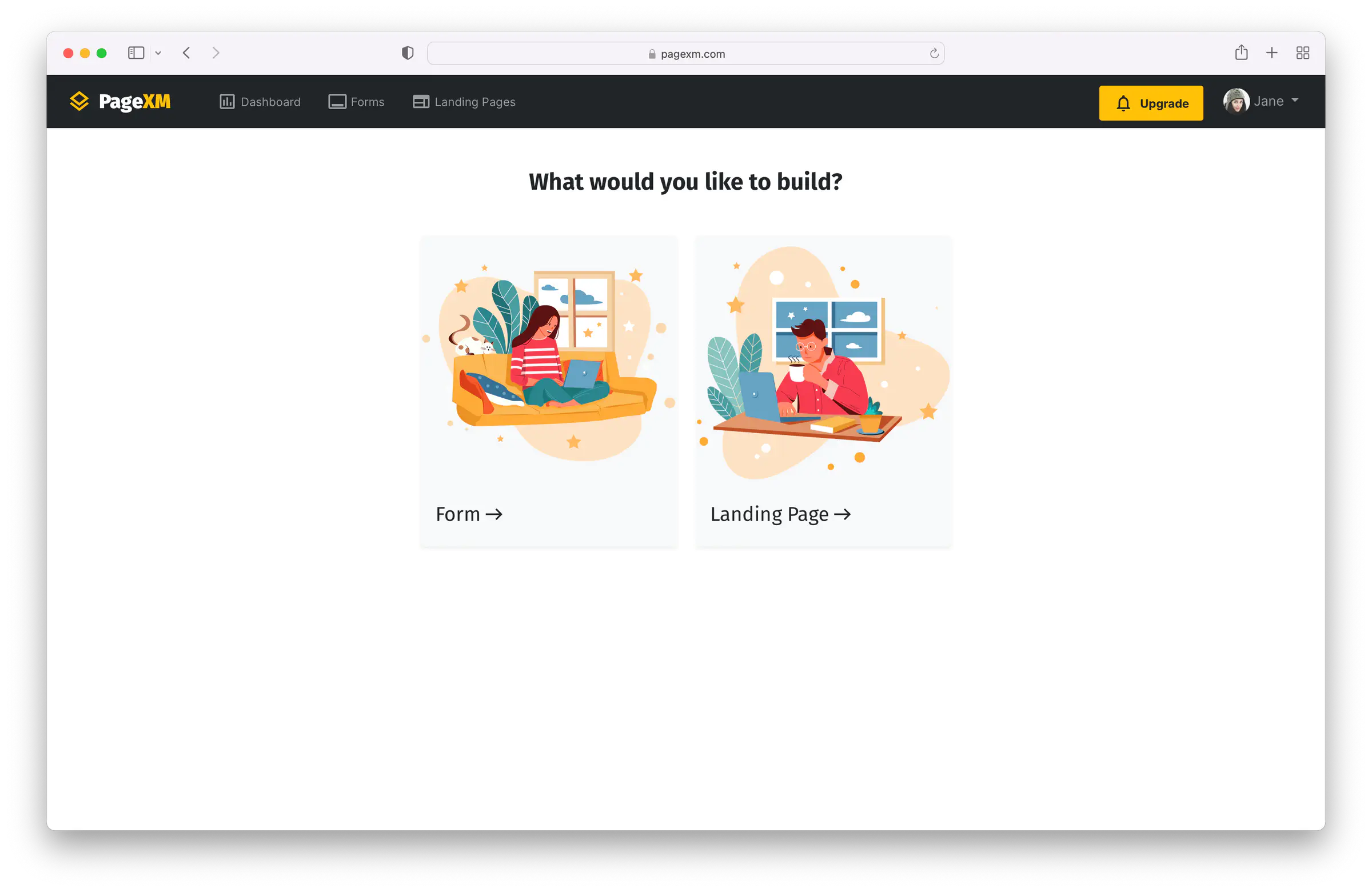
Select Landing Page and you are presented with three options to create a new landing page:
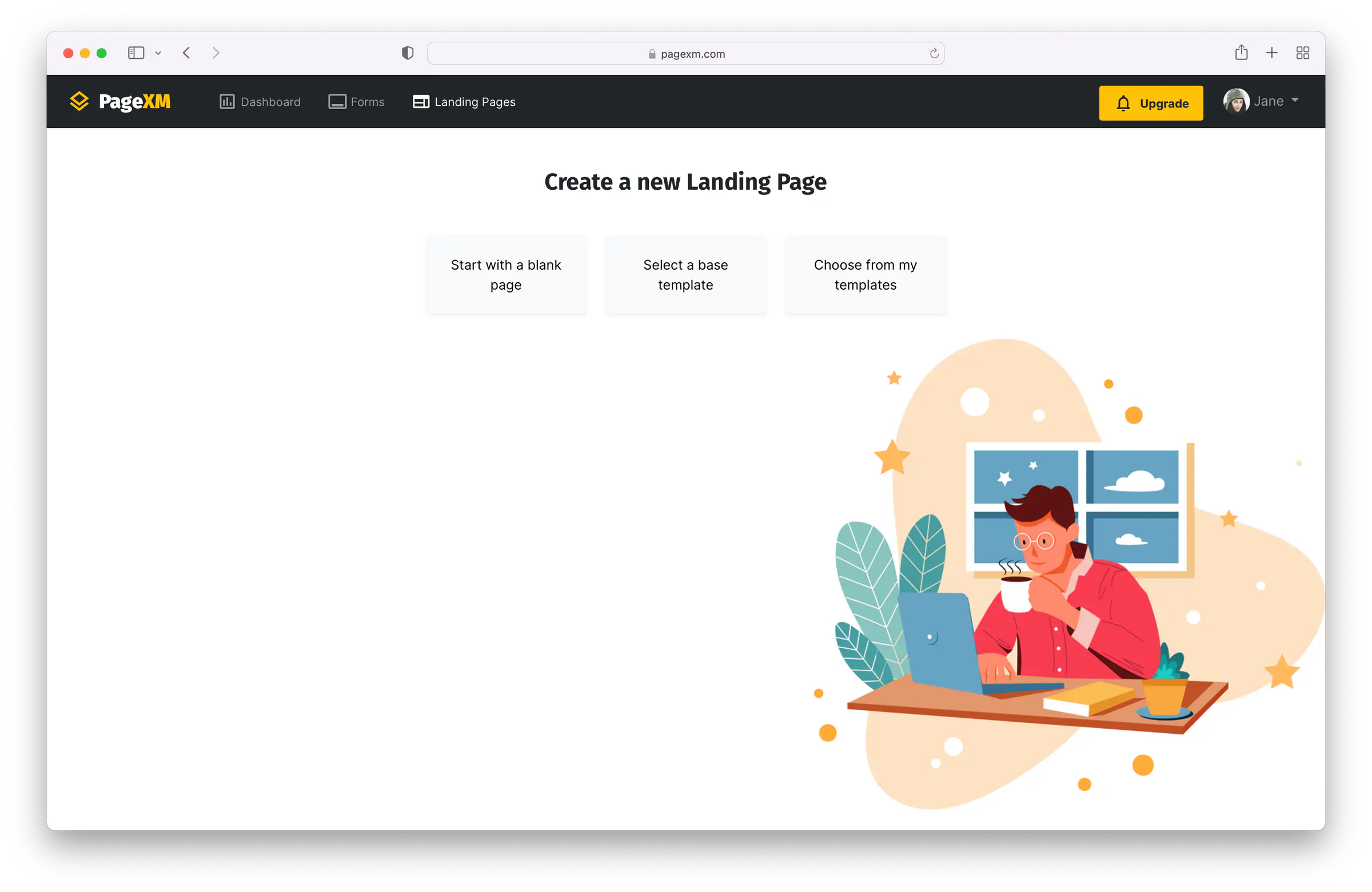
You can:
- Start with a blank page
- Select a base template
- Choose from my templates
The fastest way to build a landing page is by starting with a template. As shown below, PageXM offers several beautifully designed templates that are built for various use cases: from Lead Generation to Event Registration to Email Sign-up pages and more.
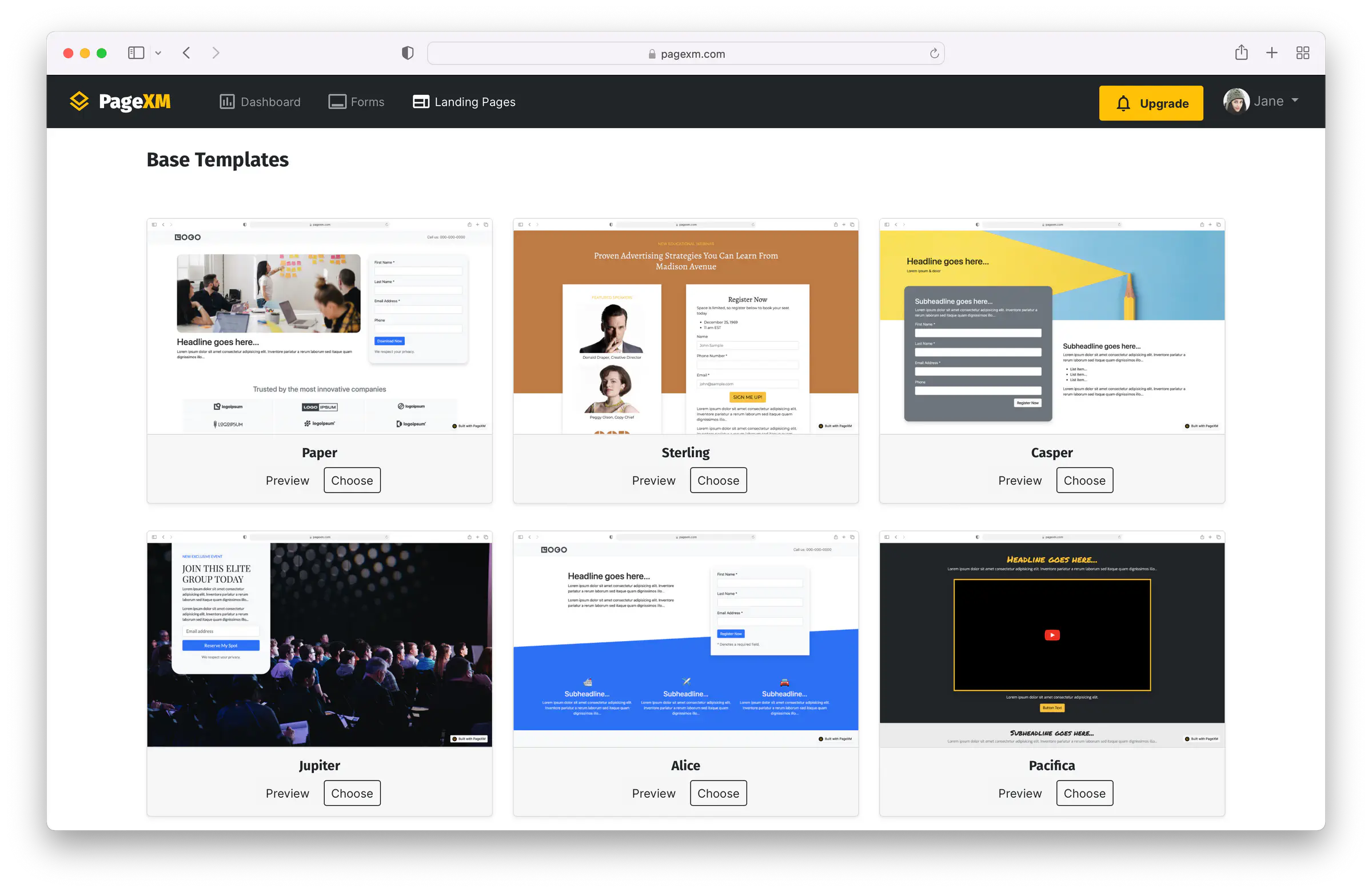
With PageXM, you can also build your own templates to define your desired page layout, and match its look and feel to your brand. We’ll review how to create your own templates later on in a different post.
Here, we’re going to choose the first option: Start with a blank page.
Which opens the page editor. Click on the +Add Section button at the middle top of the editor to add a new Section to the page.
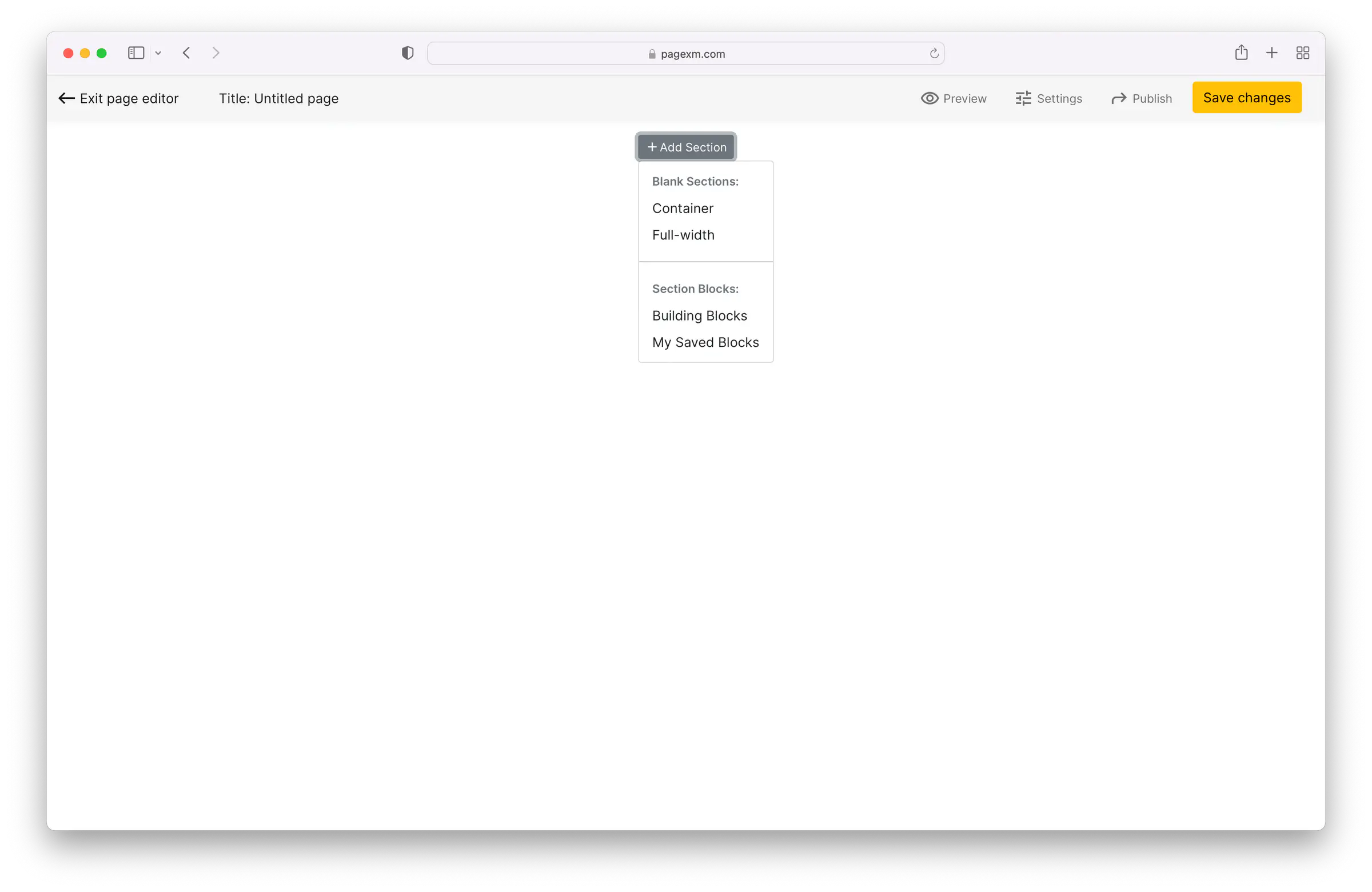
To build a landing page using PageXM, you need to understand its simple structure:
A landing page is basically a collection of Sections. Inside a Section, you can have one or more Rows, and in each Row, you can have one or more Columns. Inside a Column, you can add your desired Widgets, such as a Headline, a Paragraph, an Image, etc.
So remember this simple structure: Section > Row > Column > Widget
For example, you can add a Container Section, a Row, two Columns (with 8 and 4 size widths), and now you can select to add a Widget, like a Headline:
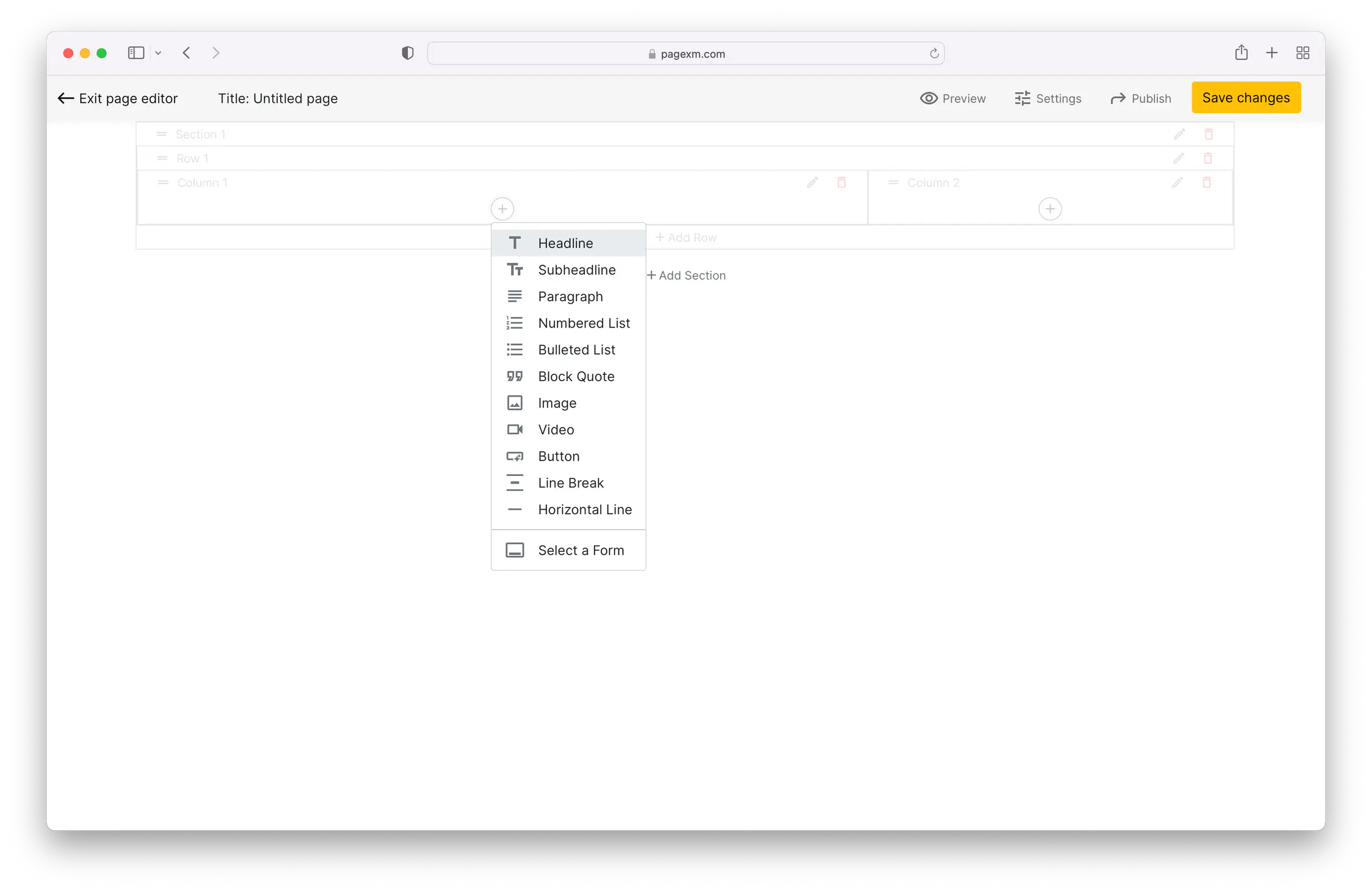
To make building the page even easier, PageXM offers Building Blocks, which are basically useful “Pre-built Sections” that can help you quickly create a page.
Now that you know how a page is structured, you can easily create the layout you want and add any widgets to build your landing page.